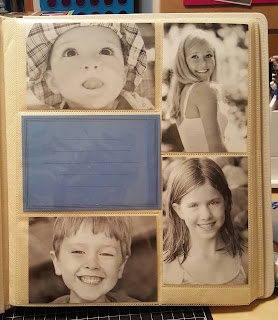I made a basic spreadsheet in Microsoft Word. Everyone can make the columns that fit their scrap style best. Over the years my spreadsheet columns have changed. There are the ones that work best for me.
Date - The date of the event
Event - A description of the event or layout title
Pages - This is where I decide how many pages the even will be (more details on this later)
Print - Whether I have the pictures printed already
Match - This is only for my personal 8x8 book or my kids' books. This lets me know if this is an event that will be in multiple books - a holiday or special event that both kids' will have in their book. Sometimes the layouts are identical and sometimes not
Extra - This is for memorabilia (movie/game tickets, 5x7/8x10 pictures, certificates, etc.)
Paper - This is where I mark if I have special paper in mind for this event/layout
QR - This is where I mark if I have a video that goes with the event that I will make a QR code for an add it to the layout (see my other blog post about QR codes if you want more details about this)
Before I start filling in my spreadsheet I make sure all my pictures (or the ones I want to work with) are organized (digitally or physically). The photos I am currently working with are digitally organized on my external hard drive. I usually have a sheet of paper where I write down the date and description (in order) of the events I want to scrapbook and then enter them into the spreadsheet. Then, looking at my pictures I decide how many pages each event will be. I would NEVER be done scrapbooking if I did a 2-page layout for EVERY event. There are A LOT of events that get a 1-page layout. Sometimes I even split the page in half and do 2 events on 1 page (example below).
And then there are events that COULD be a whole layout but are also events that I can choose 1 special picture from the event and just add it to my 3-month collage (example below).
(I always cut out numbers using my cricut and vinyl to number the pictures on the bottom right.
I will update this layout photo once I have added the numbers)
If I know, while typing the spreadsheet, that I have paper picked out or some pictures are already printed I will enter in that information while the spreadsheet is digital. If not, I can manually write on the spreadsheet after it is printed. Spreadsheets are a work in progress. Mine get edited and reprinted a few times.
Here is my son's new spreadsheet since I just finished his 2017-2018 book - WOOHOO - I am only 6 months behind on my 2 kids' books (but a million years behind on everything else). If you notice for the "Joint Birthday Party" event it says "done" under the Match column. That means that I have already done that layout in his sister's book so I just need to do his. Sometimes under the Extra column I will write what the "extra" item is instead of a check mark. I'll write "certificate" or "ticket".
Okay friends ... let's talk about the most difficult part (or at least for me) - the number of pages column. I have to constantly remind myself that not every single picture that I took needs to be scrapbooked. Pick the BEST pictures that tell the story. For the spreadsheet above I am in the beginning stages of creating it so I am still making some decisions on the number of pages for some events.
For example, the event on 11/17 "Family Fall pictures" says 1 or 2 pages. The pictures that I have for this event could definitely be a 1-page layout but I don't have anything else in that time frame that would be its partner page so I am thinking that I will print my favorite picture as a 5x7 and expand this to a 2-page layout. I just want to double check my pictures (and my husband's - he takes lots of great pictures that I steal from his google drive) before I make a final decision.
Here is another page dilemma. The event "writing your name" was planned as a 1-page layout, indicated by the 1a but I also don't have a 1b layout for its partner. This layout have an 8.5x11 page with his work on it that can be added to the pictures for a 1-page layout or expended to be made into a 2-page layout (which is what I will do if I do not have another event in that time frame that I want to make a 1-page layout). Here is another option when in this situation - I ask myself if that 1-page layout NEEDS to be an entire layout? Often times I will scratch that layout altogether and add my favorite picture or two onto the quarterly collage layout I will do later.
Here is another section I am making some decisions about. I could make "bed mates" a 2-page layout and make "Snow day" 1a and "bikes with my sister" 1b. Or if I have a 1-page layout right after "bikes with my sister" I can make all four layouts 1-page ones. I typed in the "1" for "bikes with my sister" because that is definitely a 1-page layout for sure but the 2 events above it can be either 1- or 2-pg layouts. So for now I am just going to leave them like that until I see what event comes after "bikes with my sister" (that was the last even I had when I was organizing my photos last).
So now let's talk about ordering photos. I usually order photos around the same time I make a new spreadsheet. I sometimes order pictures based on how many pages the layout will be and vice versa, I sometimes choose how many pages the layout will be based on how many pictures I have. There is no "right" way. It is whatever works for you. I do it both ways.
This is usually how my process works:
1. Organize photos
2. Create rough spreadsheet
3. Print rough spreadsheet
4. Pull pictures I want to print into a "print" folder
5. Check off events as I put them in the "print" folder
6. Upload photos to a print place (I've been using Amazon Prime lately)
7. Choose doubles of the photos that will go in multiple books (usually my kids' books)
Spreadsheets for smaller projects
I have recently transitioned into do 8x8 books for a few things. Vacations being the main one. I recently completed two 8x8 books for a cruise to Bermuda my husband and I went on in 2016.
I wanted to complete the whole album at a 4-day scrapbook retreat so I knew I needed to be well organized. I started with my pictures and sketched out what we did each day. The "P" column was for "paper", if I had any special paper but I didn't. I just packed a bunch of travel, beach, and bright colored paper. This spreadsheet also helped me visualize what events we did so I could grab any embellishments that matched. I also love spreadsheets because they help me think about my pictures and what layouts I want to do so that when I do sit down to actually scrapbook I have ideas already formed. For example, the event titled "moongate" was a layout that I knew wasn't going to have a pre-made embellishment or even a Cricut cutout so I had to get creative and MAKE something by hand! Sometimes, if I have time, I will pre-make some titles or cutouts to save time during the actual scrapbooking retreat. Below is the "moongate" embellishment I made. Each piece was cut out and inked and then glued to a backing.
Spreadsheets have been a GAME changer for me! Helps keep me organized, know what pictures to print, not to forget special memorabilia, and so much more. I also love being able to put my completed layouts in the scrapbooks with having to do each layout in order because the spreadsheets tells me where in the book it will go (I use top loading scrapbooks).
A digital blank spreadsheet is available in the "files" section of my Facebook craft group. If you aren't a member already please join! Don't forget to answers the questions or your request will not be approved. Jessie's Crafting Community FB group